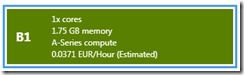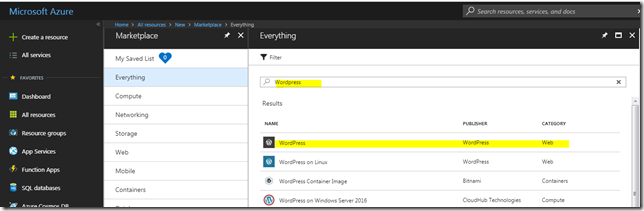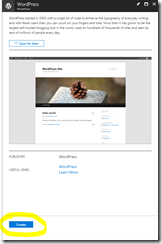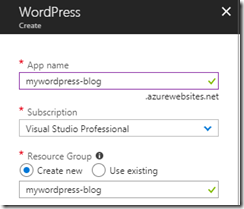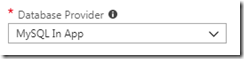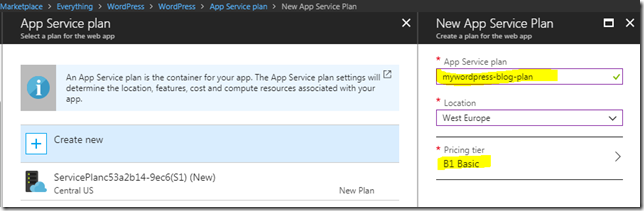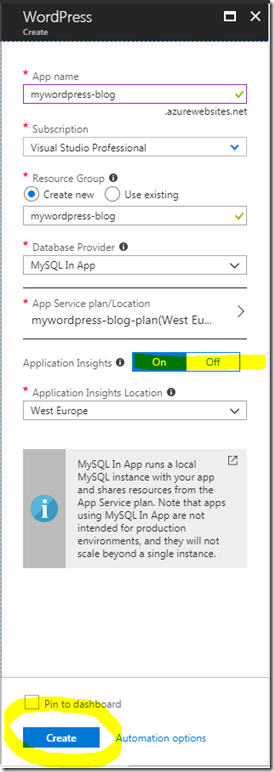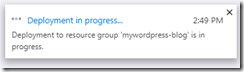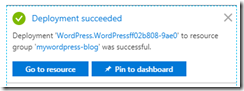All my life I have been a tech saavy person would make my hands dirty trying out all odds available.
Here I am going to help you with setting up your own WordPress Blog in Azure App Service.
SPOILER ALERT: We will be using a B1 – Basic instance to save the cost.
Step 1: Login to Azure Portal
Step 2: Click on New
Step 3: Search for “Wordpress” among resources and Select WordPress
Step 4: Click on ‘CREATE’
Step 5: Enter App Service Instance Name
Step 6: Now Select Database Provider. We need MySQL as the database and we have two options provided by Azure
- Azure Database for MySQL ( a managed MySQL instance) which has become publically available few days back.
-
MySQL In App (an instance hosted within App Service instance, basically your web app and mysql will be sharing the computing capabilities of the instance).
For the interest of the article, I will go with Option 2: MySQL InApp
Step 7: Specify App Service Plan /Location
As metioned in the spoiler we will go with a B1 Basic tier in West Europe location.
Step 8: Turn Application Insights ON and Specify location (This is optional, you do not want Application Insights performance logging for your blog, you can simply ignore)
Step 9: You are ready to go, click on [CREATE] to start the deployment.
Step 10: Now you see the deployment in progress message in Azure Portal.
Wait until this deployment is finished to setup WordPress initial configuration for use along with your custom domain. We will continue with our setup in next part of this series.
Discover more from C4: Container, Code, Cloud & Context
Subscribe to get the latest posts sent to your email.