Word 2013 in Office 2013 having a nice feature which will help us to write blog posts and publish to any blog provider such as wordpress, blogger etc.
Using the blog post template in Word 2013 ,you can easily write blog posts in your word and publish them to your blog.
Here is some screen shots that explains it from Office 2013 preview
Select Blog post template –> it will download the template from online repository for first time
Now it is the time to setup your account
You have the following choices Blogger, Sharepoint blog, WordPress, Typepad etc
If you have selected Blogger, you will see the below prompt asking for blogger credentials
or if WordPress specify the wordpress blog url and your account details
Now it is the time to specify the settings to upload images from the blog post you are creating
or your own server
Now click on OK and you will see and alert message confirming the setup.
If you have multiple blog account you can manage it using the blog account section
Now write your blog like a normal word document and format it and choose any of the publish option. You also have the option to specify the categories of your post.
Select the categories
Awesome isn’t it.. Hope that is helpful. Try it yourselves.
Discover more from C4: Container, Code, Cloud & Context
Subscribe to get the latest posts sent to your email.
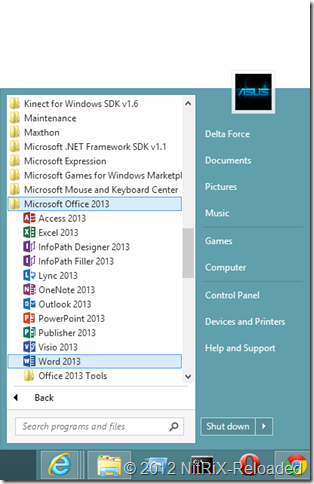
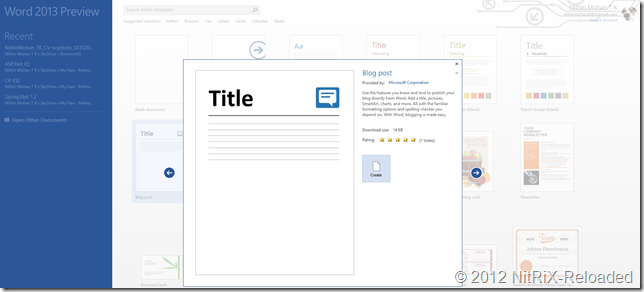


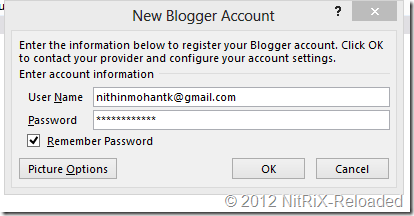
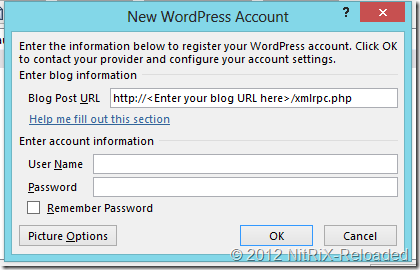
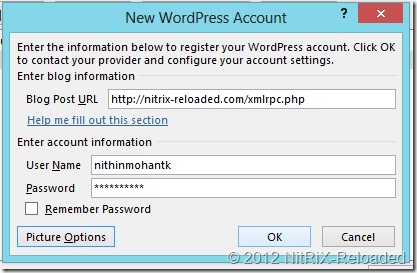
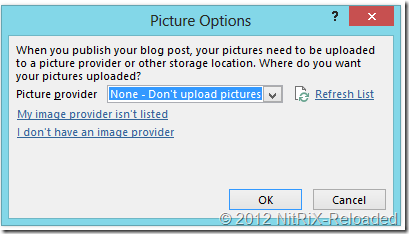
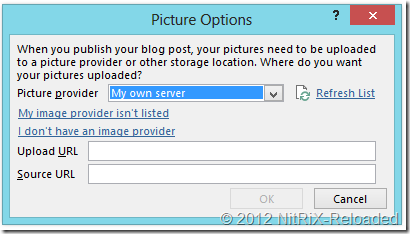
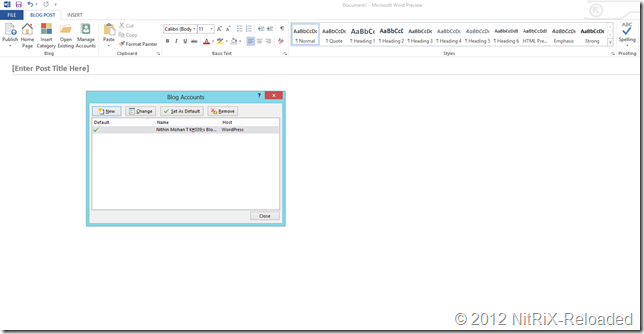
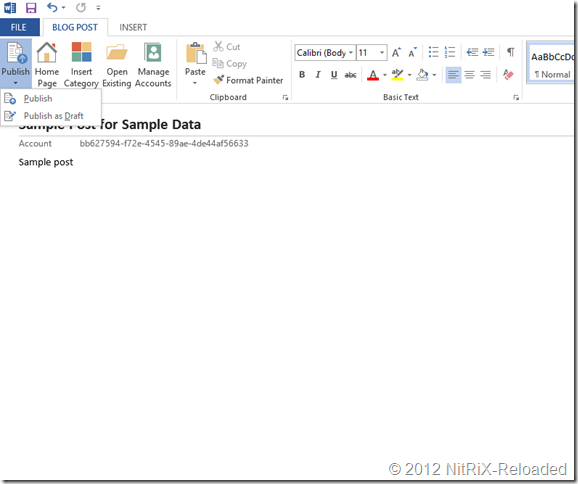
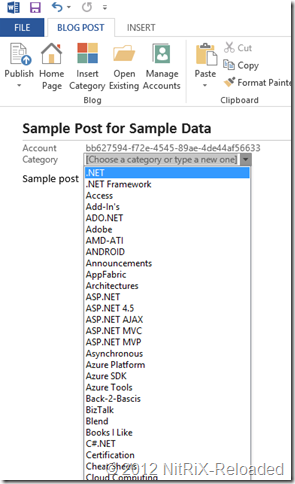
Have you tried to connect to any of blogging enigines? When I connect to blogger, I become error message. I don’t know aobut other engines, but with blogger this feature doesn’t work at all. Also in list of image storages is nothing for blogger.
I agree seems Blogger is no longer working with MS Word.